Attendance display: Find colleagues at a glance!
With our attendance display, you can keep an eye on the current workstation occupancy in the entrance area. The day's bookings are displayed with profile information to give you an overview of the colleagues present.
.webp)
Requirements for attendance notification

A screen with HDMI connection
A larger screen with HDMI or a comparable cable connection such as DisplayPort or USB-C.

A "signage player" with internet connection
A hardware (such as Chrome Cast or Raspberry) that displays the Flexopus content on the screen. The Flexopus application is installed on it.
.svg)
Flexopus as a software solution
The application provides the displayed information and provides the necessary configuration settings.

What does a presence indicator do?
A presence display is installed in a central location in the office or at the entrance and shows which colleagues are coming into the office today and which workstations are occupied. The screen serves as a pure source of information for colleagues to show the bookings in the respective work area.
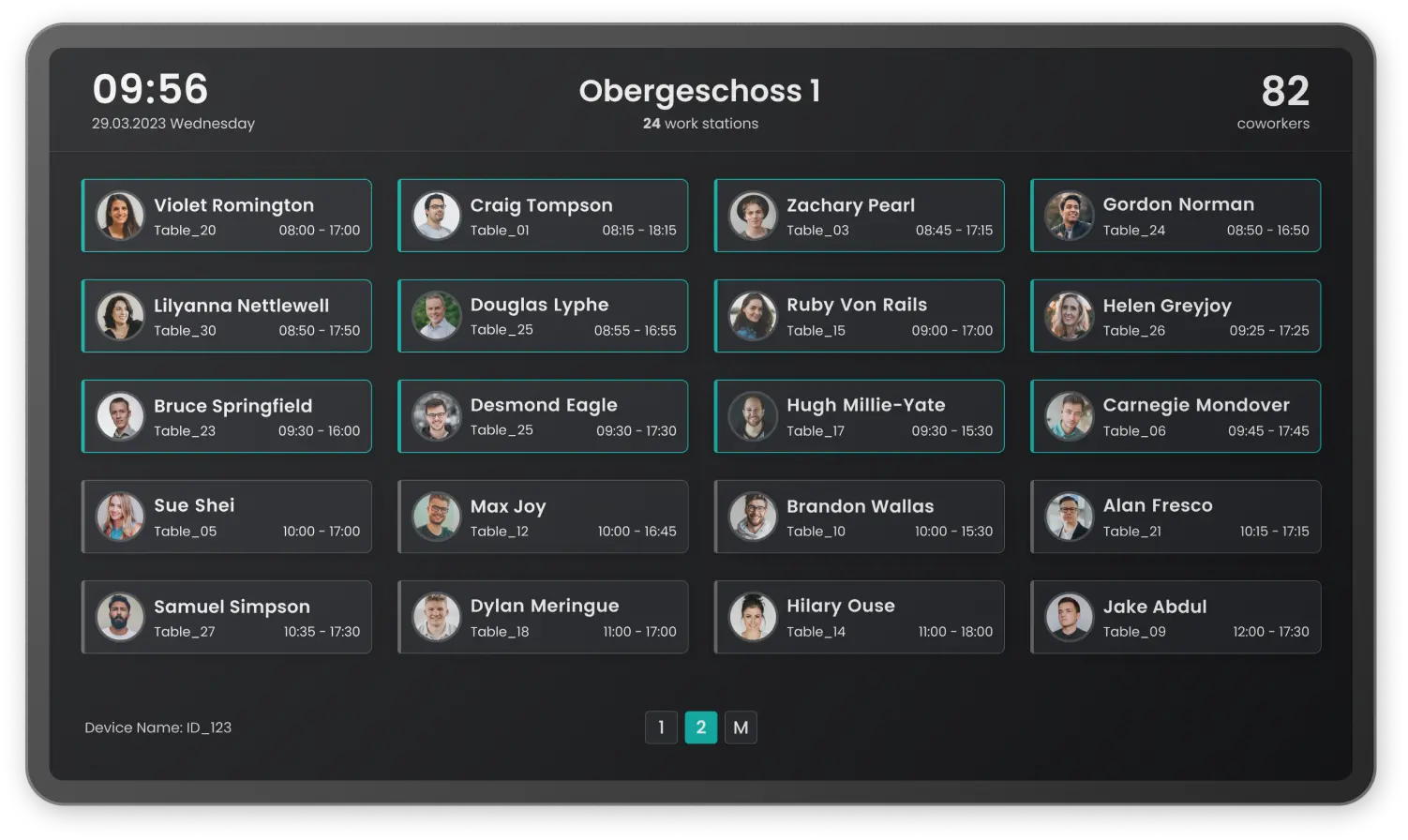
Infoscreen Advantages at a Glance
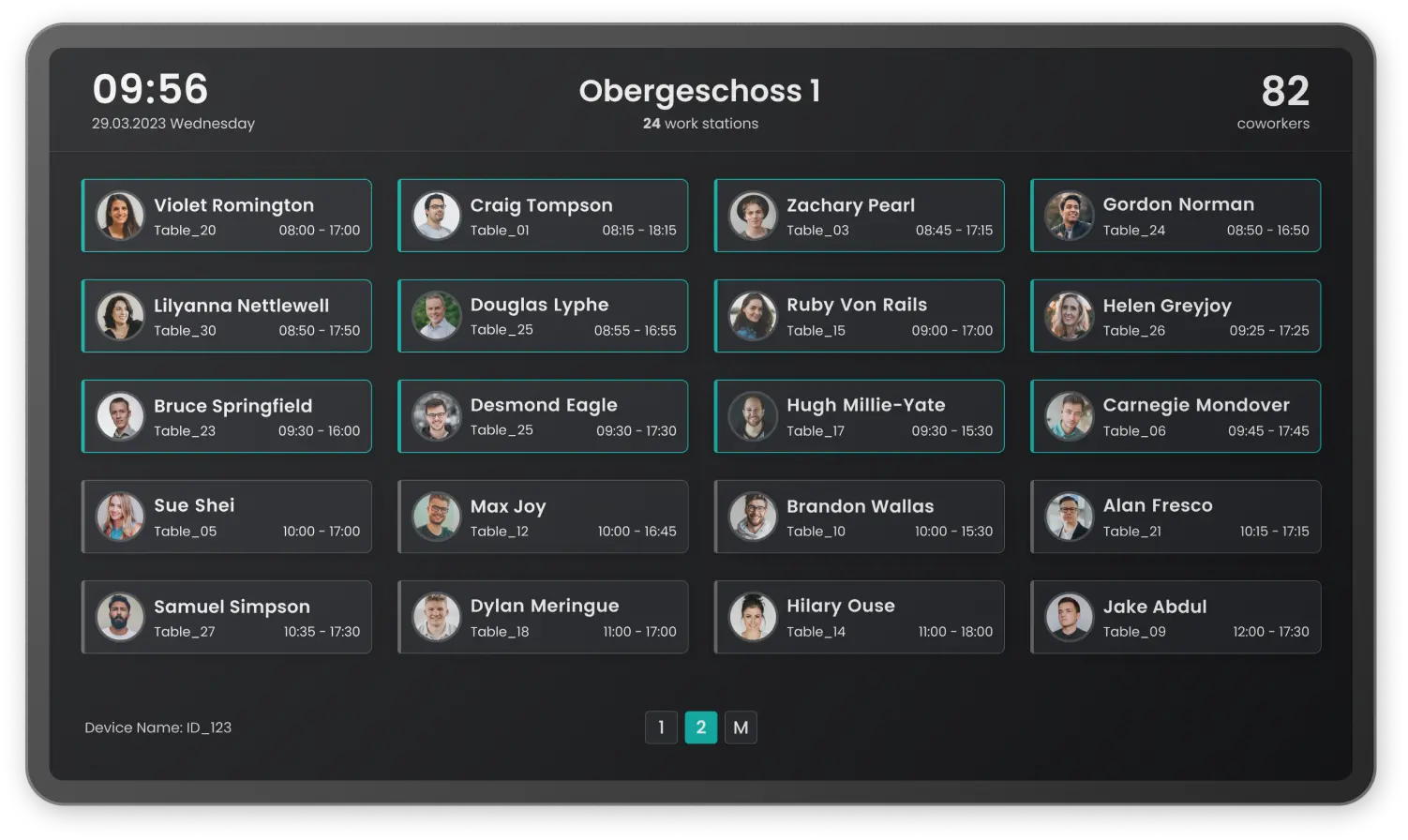
presence indicator
Find out who is working next to you today and the term co-working takes on a new meaning. Every day, be aware of who you have the opportunity to collaborate with or have a coffee with during your lunch break.
map view of occupied workstations
Not only do you get insights into your colleagues' work schedules, but you can also easily keep an eye on occupied and free workstations on the display. The best place to place the display is in the entrance area or in the open office area.
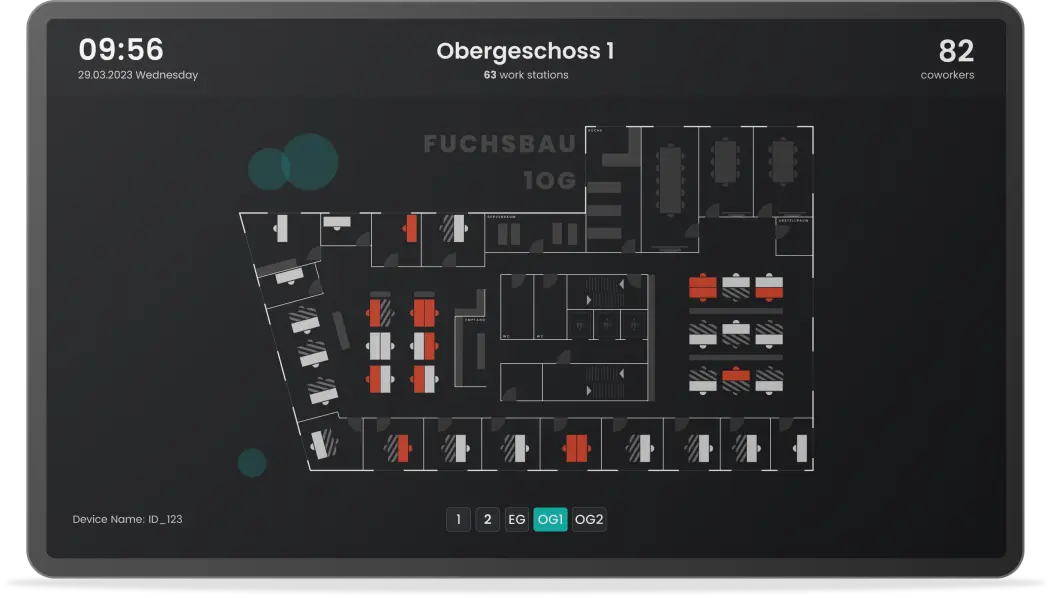
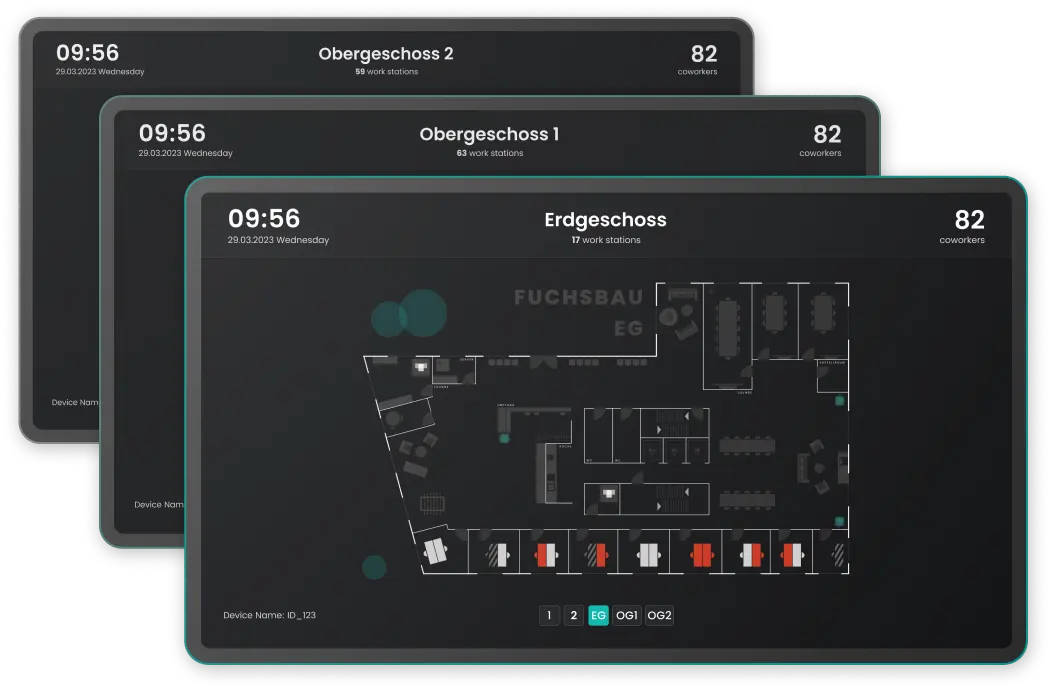
Connect to one or more building plans
Configure the presence display either for one floor or link several floors to one display. Adapt the solution flexibly to the size and structure of your office.
Simple configuration process
The display is part of our all-in-one software. You can easily link the presence indicator to any Smart TV using a PIN. As an administrator, you can add and remove new devices at any time.
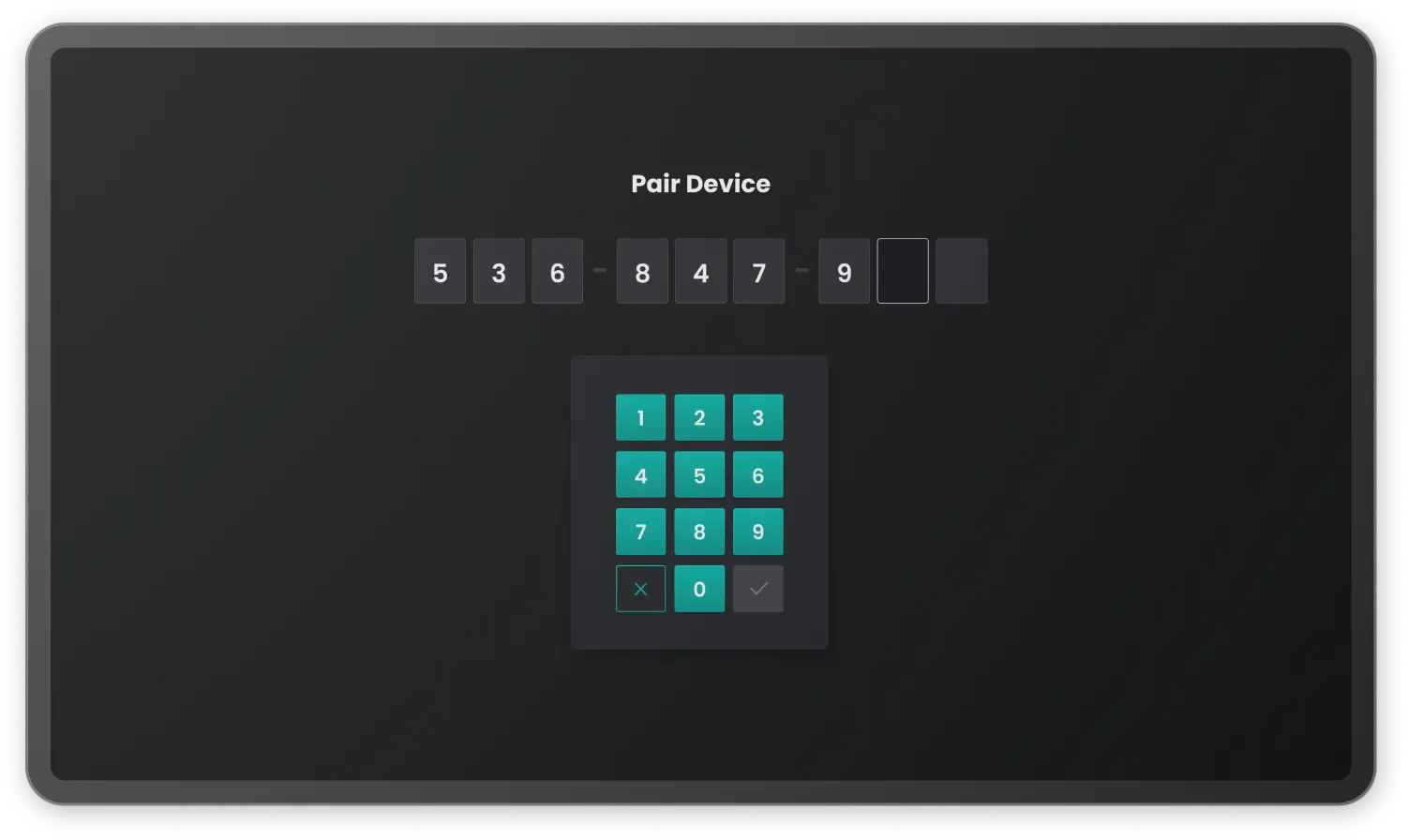

Use any Smart TV
The Flexopus display is compatible with any browser-enabled Smart TV. You can access the application directly in the browser. If you need further information, please contact our sales and support teams.
questions and answers
Which hardware is supported?
How can I configure a display?


.svg)







